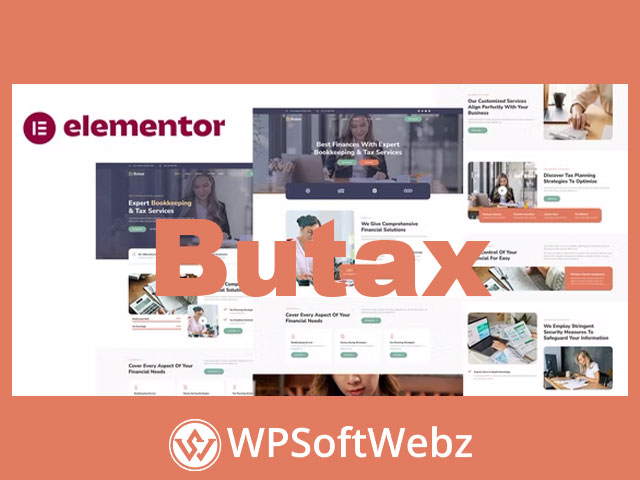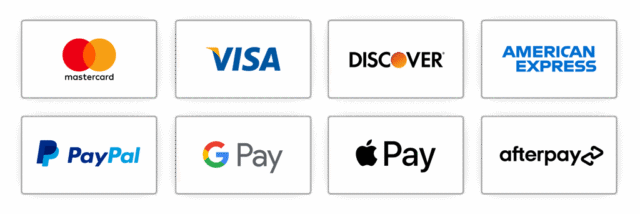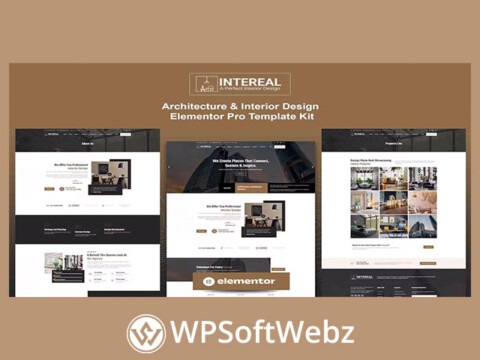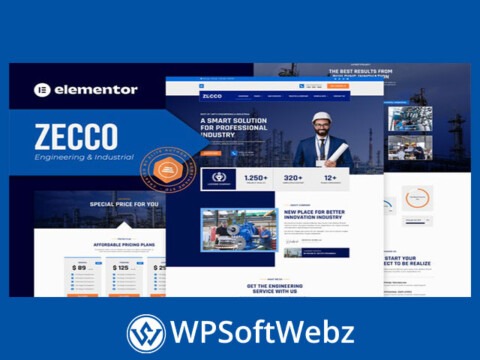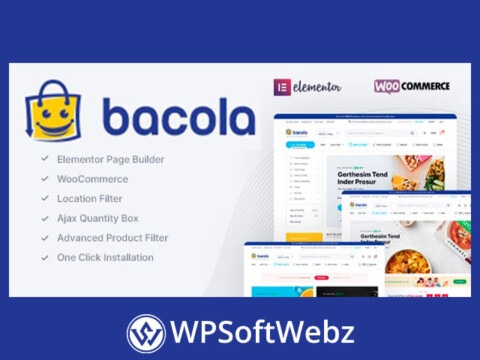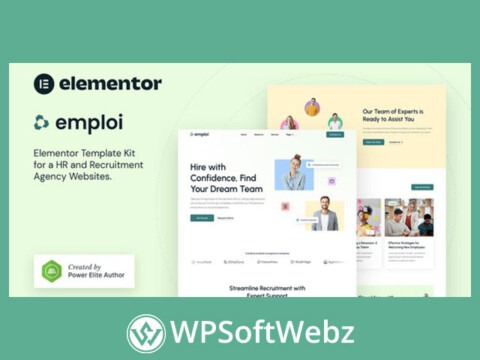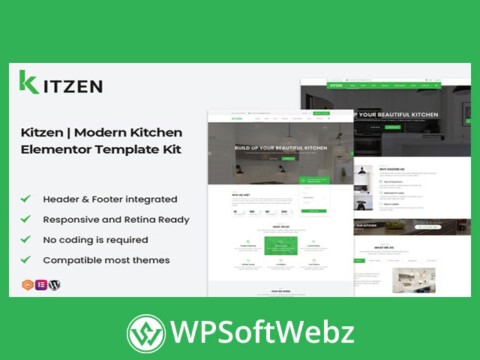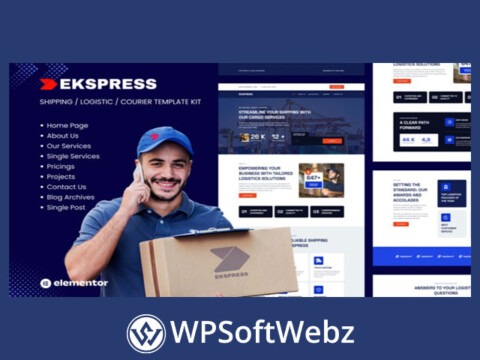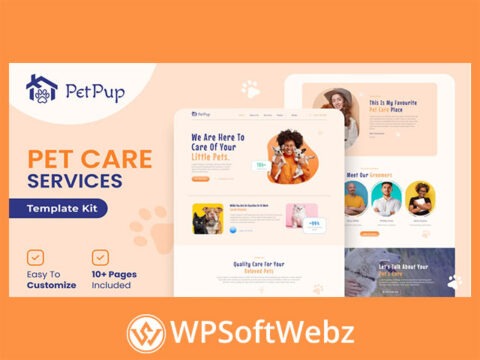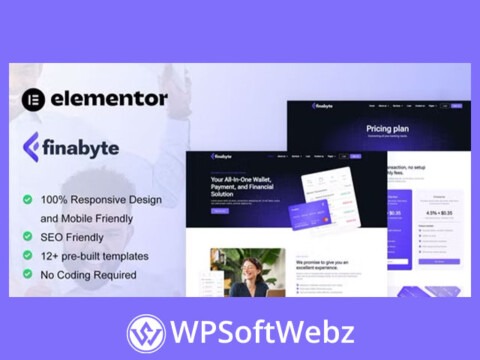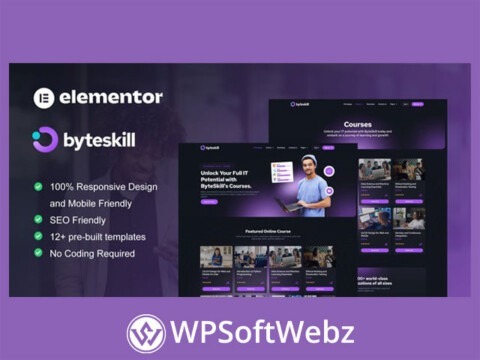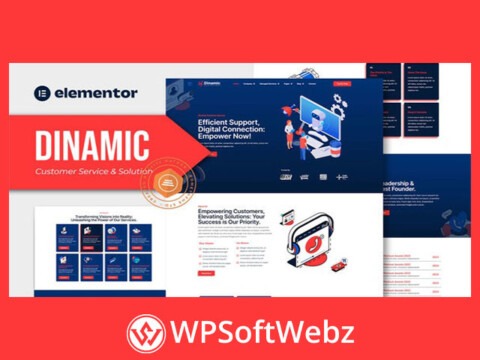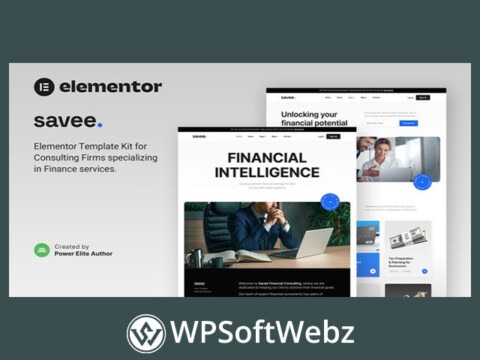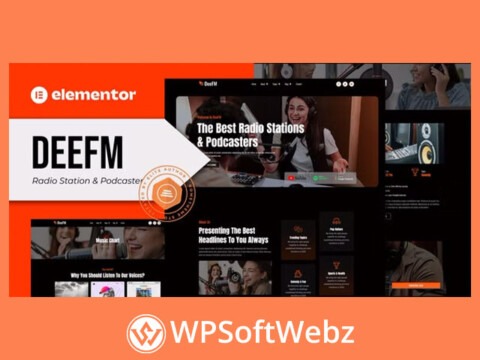Unleash Financial Efficiency with the Butax – Tax Service & Financial Advisor Elementor Template Kit
Navigating the financial world is a demanding task for businesses of all scales. With the “Butax – Tax Service & Financial Advisor Elementor Template Kit”, effortlessly steamline this daunting task. Perfectly designed for extensive adaptability and ease, Butax caters to the myriad needs of tax and financial services professionals – financial consultants, investment advisors, accountants, bookkeepers, payroll staff, and corporate businesses alike.
Features of Butax – Tax Service & Financial Advisor Elementor Template Kit
Butax is not just a WordPress plugin; it’s the beacon of business productivity. Powered by the Elementor page builder, this template kit offers a professional, clean design that is optimized for most WordPress themes, and fully compatible with the free Hello Elementor theme.
It requires no Pro Plugin or advanced coding skills. With 21 pre-designed templates including service pages, team presentation, galleries, FAQs, client reviews, and contact forms, Butax promises a smooth, user-friendly experience. Each template dives into the depths of financial clarity, ensuring you deliver informational accuracy to your clients.
How Butax – Tax Service & Financial Advisor Elementor Template Kit Enhances Your Business
With Butax, you don’t need to worry about complex installation processes. It comes with a detailed step-by-step guide on how to install and use it effectively. You’ll find a Global Kit Style for unified branding, supplementing Butax’s adaptability.
Furthermore, Butax is enriched with Elements Kit Lite and the flexible MetForm for your form needs. Whether it’s a contact form, subscribe form, or a question form, MetForm has got you covered. You can customize these forms to match your specific requirements, offering your clients a personalized experience.
Explore the Butax – Tax Service & Financial Advisor Elementor Template Kit – a powerful kit that redefines how tax and financial advisory services create a robust online presence.
21 Import Templates Ready For Use :
- Homep 01
- Homep 02
- About Us
- Our Team
- Our Services
- Detail Service
- Our Plans
- Our Gallery
- FAQs
- Client Reviews
- Contact Us
- 404
- Blog Post
- Single Post
- Global Style Kit
- Block – Header
- Block – Footer
- MetForm – Contact Form
- MetForm – Subscribe Form
- MetForm – Question Form
Template Features
- No Pro Plugin Needed
- True No Coding Required
- Global Theme Style
Required Plugins installed with kit
- Elements Kit Lite
- MetForm
How to Use Template Kits:
- Install and Activate the “Envato Elements” plugin from Plugins > Add New in WordPress
- Download your kit file and Do not unzip
- Go to Elements > Installed Kits and click the Upload Template Kit button. You may also import automatically by clicking Connect Account to link your Elements subscription, then import under Elements > Template Kits.
- Check for the orange banner at the top and click Install Requirements to load any plugins the kit uses
- Click import on the Global Kit Styles first
- Click Import on one template at a time. These are stored in Elementor under Templates > Saved Templates.
- Go to Pages and create a new page and click Edit with Elementor
- Click the gear icon at lower-left of the builder to view page settings and choose Elementor Full Width and hide page title
- Click the gray folder icon to access My Templates tab and then Import the page you’d like to customize.
If you have Elementor Pro, headers and footers may be customized under Theme Builder.
Detailed Guide: https://help.market.envato.com/hc/en-us/articles/900000842846-How-to-use-the-Envato-Elements-WordPress-Plugin-v2-0
For further support, go to Elementor > Get Help in WordPress menu.
How to Import Metforms
- Import the metform block templates
- Import the page template where the form appears and right-click to enable the Navigator
- Locate and select the Metform widget and click Edit Form. Choose New, then Edit Form. The builder will appear
- Click ‘Add Template’ grey folder icon.
- Click ‘My Templates’ tab.
- Choose your imported metform template, then click ‘Insert’ (click No for page settings).
- Once the template is loaded, make any desired customizations and click ‘Update & Close’ The form will appear in the template
- Click Update
Setup Global Header and Footer in ElementsKit
- Import the header and footer template
- Go to ElementsKit > Header Footer select Header and click Add New
- Give it a title, leave Entire Site selected and toggle Activation to On
- Click the template title and Edit Content
- Click the gray folder icon and select the header template to import and Update.