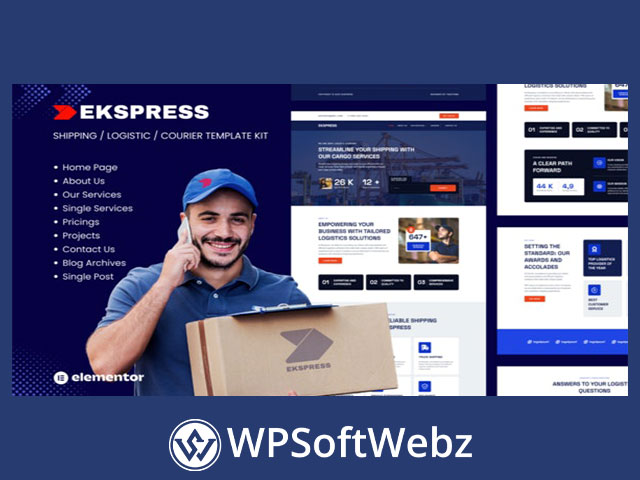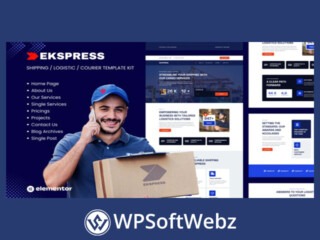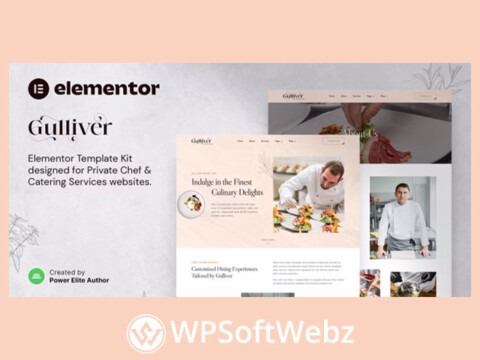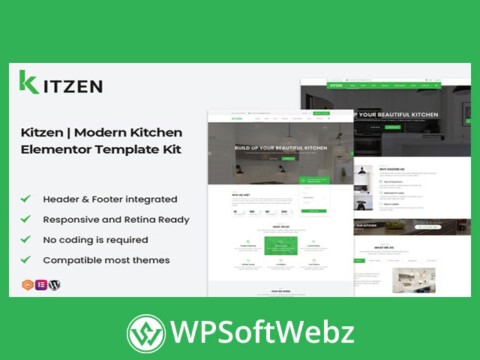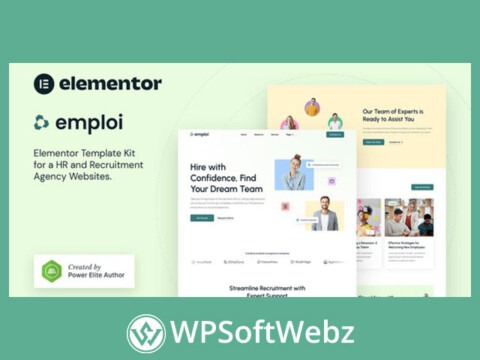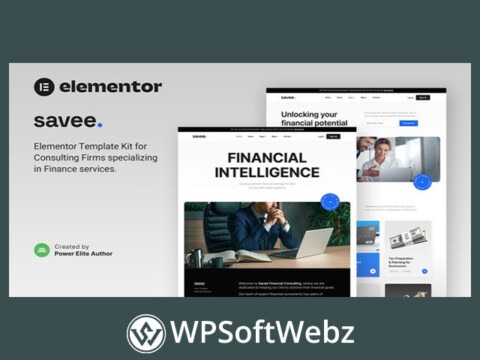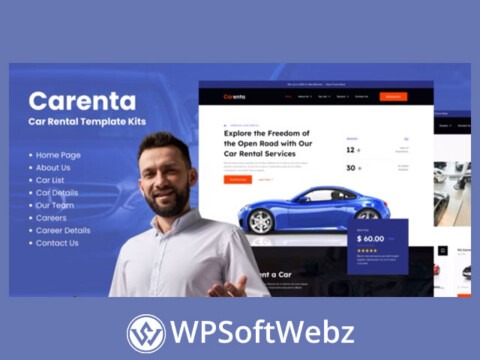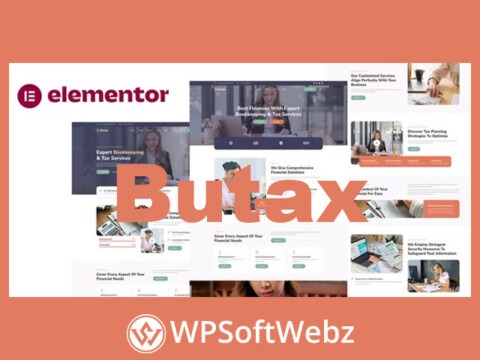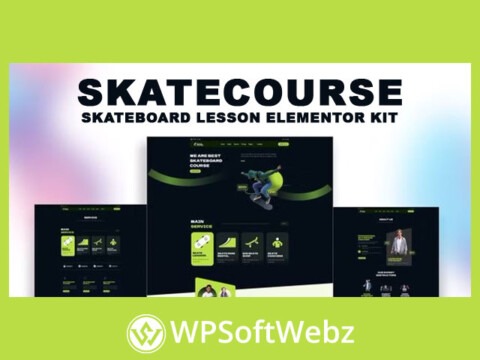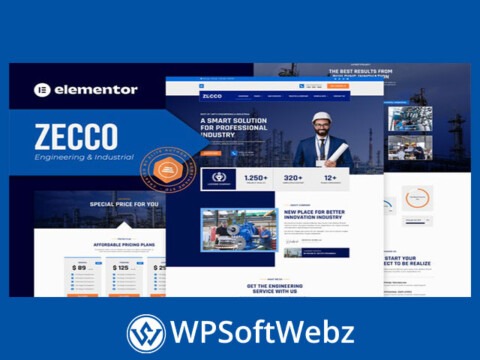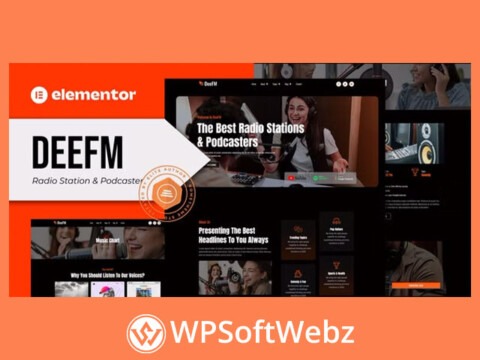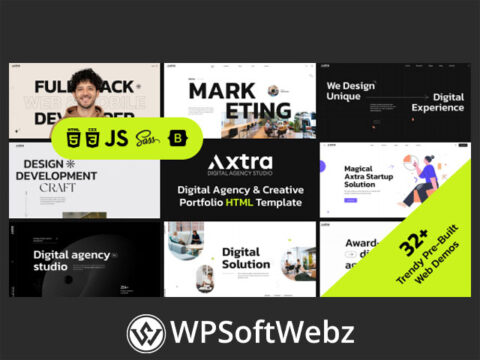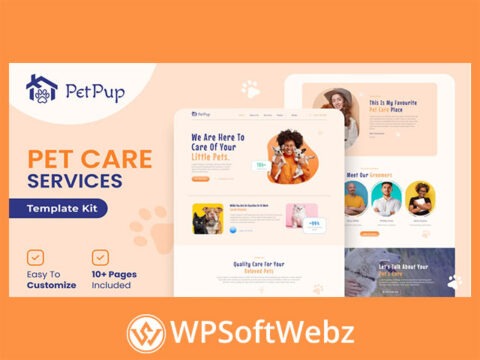Ekspress – Logistic Shipping & Courier Template Kit
Introducing the Ekspress Elementor Template Kit, the ultimate solution for all your Logistics & Transportation needs. Designed with pre-built, fully responsive, and clean templates, Ekspress offers a customizable theme perfect for Logistics, Transportation, Cargo, Shipping, Moving, and related services and companies.
Key Features:
- Stunning Templates: This kit includes 10 meticulously crafted templates, allowing you to build a professional website with just a few clicks.
- User-Friendly: Effortlessly customize your website using the drag-and-drop visual builder, requiring no coding skills.
- Versatile Design: Easily adjust fonts and colors from one central location or fine-tune individual elements as needed.
- Modern Aesthetics: Enjoy a sleek, professional design that’s both contemporary and visually appealing.
- Optimized Performance: Benefit from fast-loading speeds, ensuring a seamless user experience.
- Broad Compatibility: Compatible with most Elementor themes, making it easy to integrate into your existing website design.
Page Templates Included:
- Homepage
- About Us Page
- Services Page
- Service Detail Page
- Careers Page
- Career Detail Page
- Our Service
- Coverage Area Page
- Contact Us Page
Important Note: This is not a WordPress theme. Template Kits contain page content for the Elementor page builder. This kit has been optimized for use with the free Hello Elementor theme but may be used with most themes that support Elementor.
With Ekspress, creating a professional and dynamic website for your logistics business is simpler than ever. Start building your perfect site today!
How to Use Template Kits:
- Install and Activate the “Envato Elements” plugin from Plugins > Add New in WordPress
- Download your kit file and Do not unzip
- Go to Elements > Installed Kits and click the Upload Template Kit button. You may also import automatically by clicking Connect Account to link your Elements subscription, then import under Elements > Template Kits.
- Check for the orange banner at the top and click Install Requirements to load any plugins the kit uses
- Click import on the Global Kit Styles first
- Click Import on one template at a time. These are stored in Elementor under Templates > Saved Templates.
- Go to Pages and create a new page and click Edit with Elementor
- Click the gear icon at lower-left of the builder to view page settings and choose Elementor Full Width and hide page title
- Click the gray folder icon to access My Templates tab and then Import the page you’d like to customize.
If you have Elementor Pro, headers and footers may be customized under Theme Builder.
How to Import Metforms
- Import the metform block templates
- Import the page template where the form appears and right-click to enable the Navigator
- Locate and select the Metform widget and click Edit Form. Choose New, then Edit Form. The builder will appear
- Click ‘Add Template’ grey folder icon.
- Click ‘My Templates’ tab.
- Choose your imported metform template, then click ‘Insert’ (click No for page settings).
- Once the template is loaded, make any desired customizations and click ‘Update & Close’ The form will appear in the template
- Click Update
Setup Global Header and Footer in ElementsKit
- Import the header and footer template
- Go to ElementsKit > Header Footer and click Add New (if prompted with a wizard, you may click Next through it without taking any action)
- Title the header, leave Entire Site selected and toggle Activation to On
- Click the gray Edit Content button to load the builder
- Click the gray folder icon and select the header template to import, select your menu in the nav element and click Update.
- Repeat for Footer