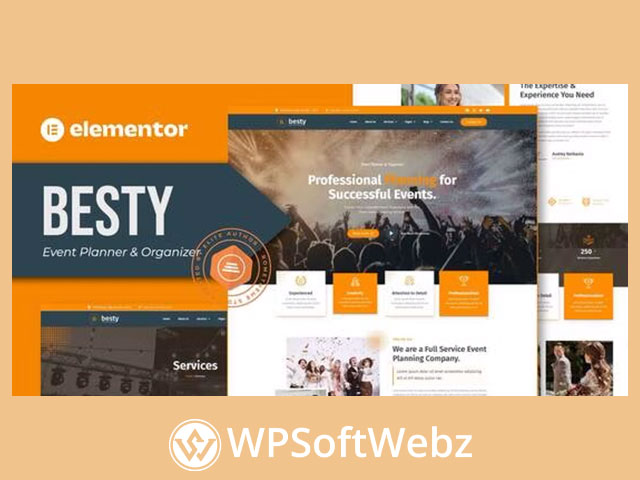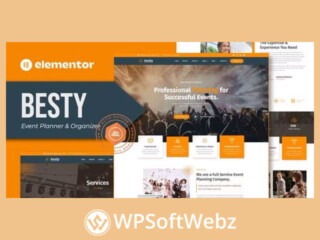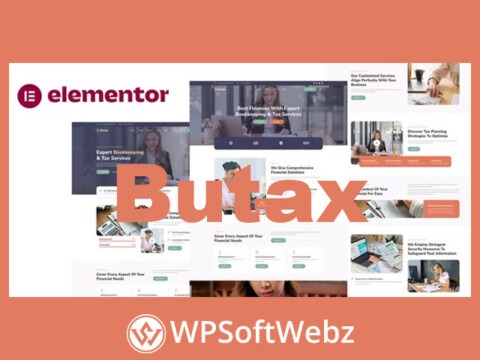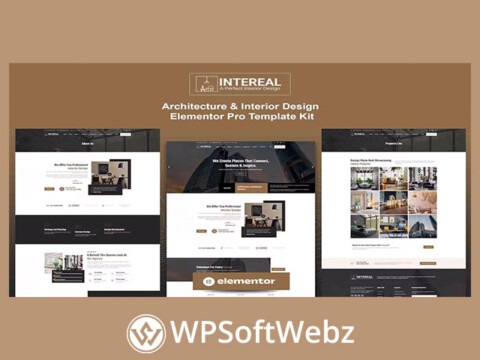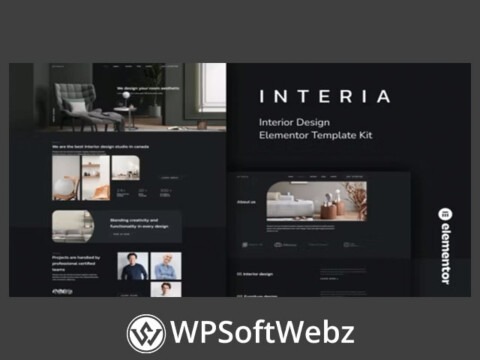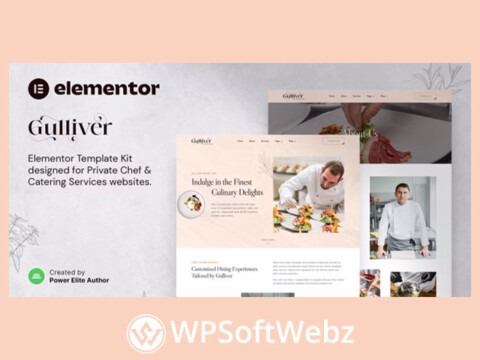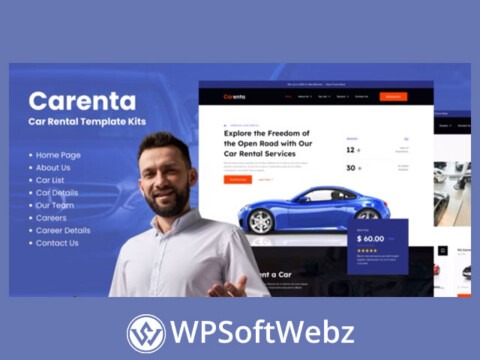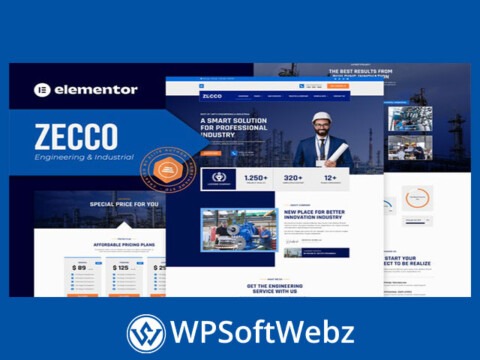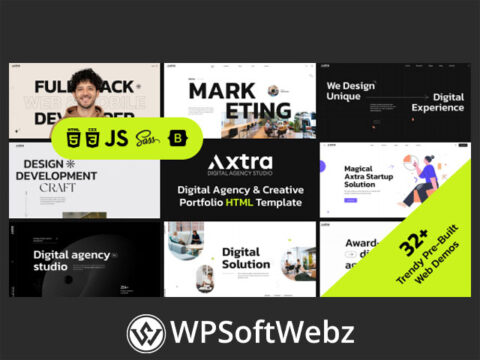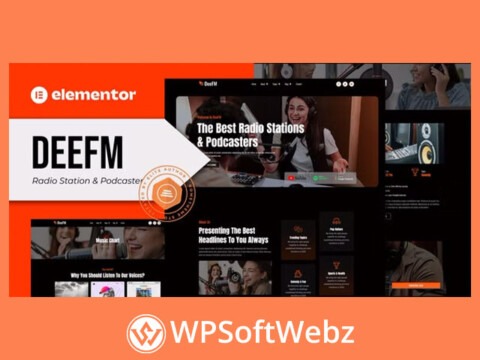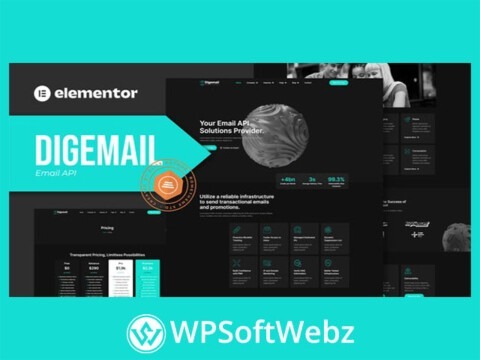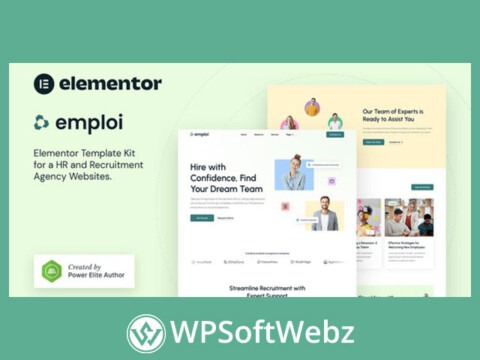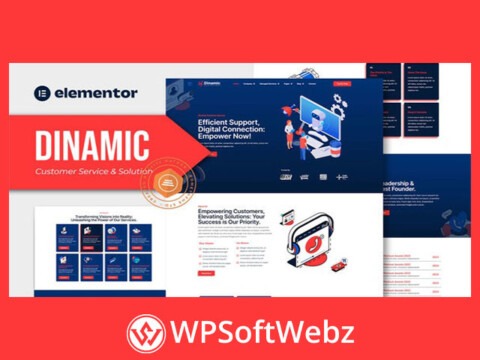BESTY – Event Planner & Organizer Elementor Template Kit
BESTY is a comprehensive, customizable, and responsive Event Planner & Organizer Elementor Template Kit by Rometheme. With 16+ pre-built templates, this kit is designed to showcase your professional event planning and organizational services effectively.
Unleash your Creativity with BESTY
The BESTY Event Planner & Organizer Elementor Template Kit is built for optimal cross-browser compatibility including FireFox, Safari, Chrome, IE9, IE10, and IE11. It capitalizes on free plugins, ensuring Elementor Pro is not required to enjoy the entire range of features. With an ultra-high resolution graphics, a true no-code customization feature with drag-and-drop visual builder, BESTY stands out as the best choice.
Features of BESTY
BESTY boasts of a plethora of features that’ll give your events planning website a significant edge. Notable features include:
- Fully responsive layout
- Retina-ready and ultra-high-resolution graphics
- True no-code customization with drag and drop visual builder
- A set of 16+ pre-built templates ready to use
- Customize fonts and colors in one place or fine-tune on individual elements
- A clean and modern design adaptable for any website design and layout.
Templates included in BESTY:
BESTY prides itself in being a comprehensive kit with various templates for different website sections, including:
- Homepage
- About
- Event and Event Detail
- Services and Service Detail
- Gallery
- Team
- FAQs
- Pricing Plan
- Blog and Single Blog
- 404 Error
- Contact Us
- Header
- Footer
Required Plugins:
- ElementsKit Lite
- RomethemeForm
- RomethemeKit
How to Use Template Kits:
- Install and Activate the “Envato Elements” plugin from Plugins > Add New in WordPress
- Download your kit file and Do not unzip
- Go to Elements > Installed Kits and click the Upload Template Kit button. You may also import automatically by clicking Connect Account to link your Elements subscription, then import under Elements > Template Kits.
- Check for the orange banner at the top and click Install Requirements to load any plugins the kit uses
- Click import on the Global Kit Styles first
- Click Import on one template at a time. These are stored in Elementor under Templates > Saved Templates.
- Go to Pages and create a new page and click Edit with Elementor
- Click the gear icon at lower-left of the builder to view page settings and choose Elementor Full Width and hide page title
- Click the gray folder icon to access My Templates tab and then Import the page you’d like to customize.
If you have Elementor Pro, headers and footers may be customized under Theme Builder.
Detailed Guide: https://help.market.envato.com/hc/en-us/articles/900000842846-How-to-use-the-Envato-Elements-WordPress-Plugin-v2-0
For further support, go to Elementor > Get Help in WordPress menu.
How to Import forms
- Import the form block templates
- Import the page template where the form appears and right-click to enable the Navigator
- Locate and select the form widget and click Edit Form. Choose New, then Edit Form. The builder will appear
- Click ‘Add Template’ grey folder icon.
- Click ‘My Templates’ tab.
- Choose your imported form template, then click ‘Insert’ (click No for page settings).
- Once the template is loaded, make any desired customizations and click ‘Update & Close’ The form will appear in the template
- Click Update
Setup Global Header and Footer in ElementsKit
- Import the header and footer template
- Go to ElementsKit > Header Footer and click Add New (if prompted with a wizard, you may click Next through it without taking any action)
- Title the header, leave Entire Site selected and toggle Activation to On
- Click the gray Edit Content button to load the builder
- Click the gray folder icon and select the header template to import, select your menu in the nav element and click Update.
- Repeat for Footer
This Template Kit uses demo images from Envato Elements. You will need to license these images from Envato Elements to use them on your website, or you can substitute them with your own.